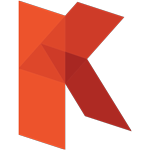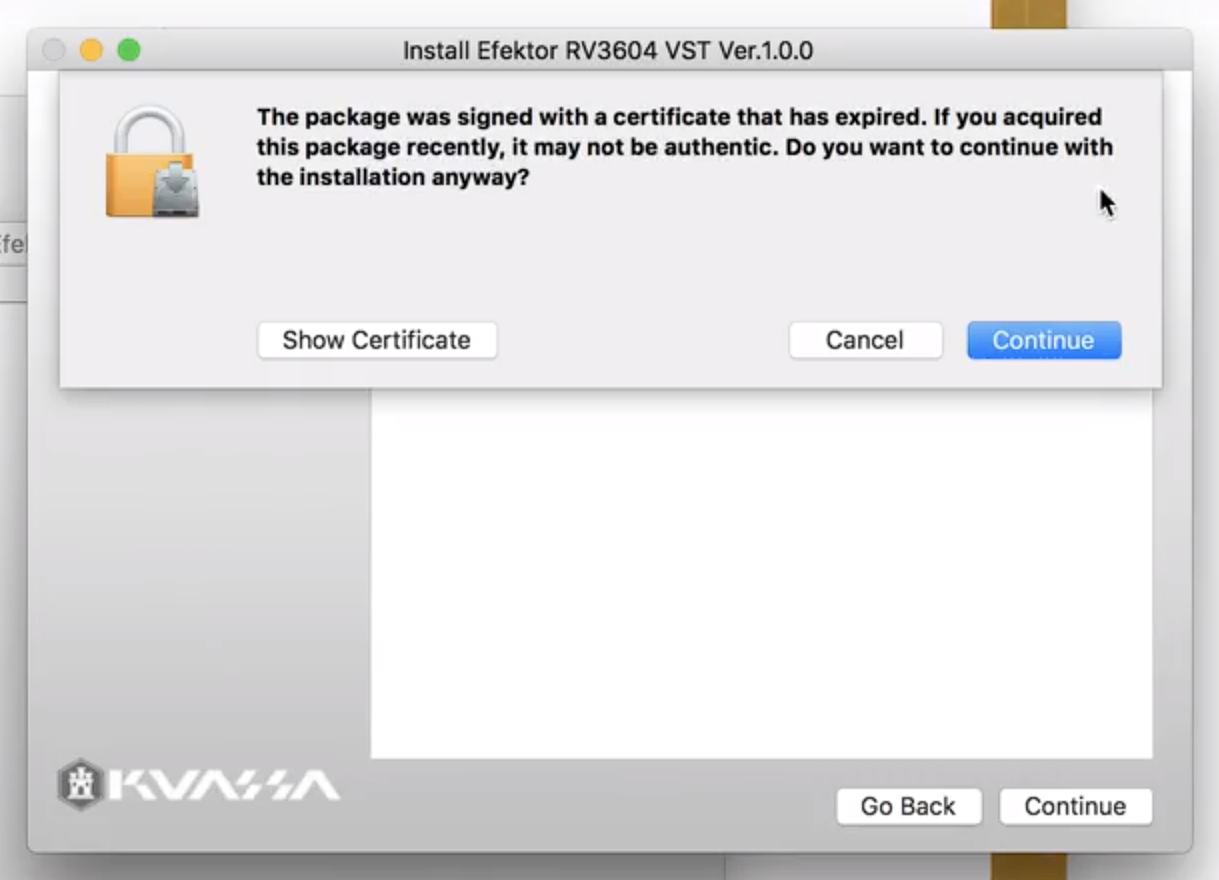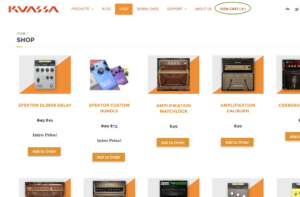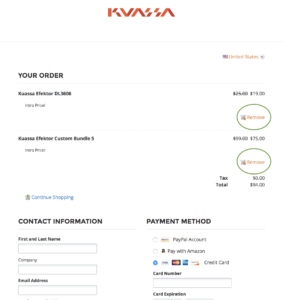Frequently Asked Questions
Sales
System and Usability
Mac OS: Warning message "Certificate has expired" when installing
When you installing our plugins for Mac, there might be a warning message like this:
“The package was signed with a certificate that has expired. If you acquired this package recently, it may not be authentic. Do you want to continue the installation anyway?”
Simply click continue since it won’t due any harm to your computer. The message shown when our certification as Apple Developer expires even though it have already extended (which we are always aware of) due to some delay with our newer plugin updates.
Native Apple Silicon Support
Per July 2022, we are excited to announce that all of our Amplifikation, Efektor, and Studio FX products are already supports native Apple silicon. This is a free update for For the latest installer, please go to https://kuassa.com/downloads
Please subscribe to our newsletter to receive news regarding updates, offers, new products, including compatibility status here: http://eepurl.com/hfXSc
Mac OS Big Sur Support
During this 2021. We already released updates to ensure our plugins’ compatibility with Mac OS Catalina and Big Sur (excluding Basiq, Amplikation Lite, and Amplifikation Silencer). Please go to https://kuassa.com/downloads
Please subscribe to our newsletter to receive news regarding updates, offers, new products, including Catalina compatibility status here: http://eepurl.com/hfXSc
I installed your product’s demo, but it’s only a single file (.dll/.vst/.vst3/.aaxplugin/.component) and I don’t find the executable file needed to run the product (.exe/.app) file.
Our products is a VST/VST3/AU/AAX compatible plug-in for Mac and PC. Therefore, you will need a VST/VST3/AU/AAX compatible host/sequencer software to use it, imagine it as a software running within a software.
Here’s the info about VST, Audio Units and AAX
Some exceptions, our Amplifikation Amp Sims do have standalone version which you can use without any host/sequencer. Simply launch their included App to start using it.
The GUI size of Vermilion or Creme is too small on my screen.
We understand the concern about GUI size in Vermilion and Creme. We are actively working on plans to implement newer product GUI sizing to older products. However, this process will take some time. Meanwhile, we recommend trying the following alternatives:
- Amplifikation 360:
- Amplifikation 360 is our plugin/standalone platform that allows you to mix and match different amplifiers and effects. It provides a more comprehensive workspace and flexibility.
- Amplifikation Matchlock:
- Amplifikation Matchlock is our best-selling, Fender-based amp utilizing our latest 3rd generation engine. The GUI is designed for optimal visibility and user experience.
These alternatives offer different approaches to your tone-shaping needs and may provide a more suitable GUI for your screen.
How do I get the latest update for the plug-in?
You can download it from our download page, 1.x.x updates are free.
Why there’s a weird popping noises from the plugin when I change preset? Is that a bug?
A popping or clicking noises are occurred due to the real time calculations inside the plugin, but on most recording session this kind of noise won’t be a problem.
I download a preset pack/combinators for Kuassa Rack Extensions somewhere else. How to load them in Reason?
Make sure you download the correct format, either it’s for Plug-ins version or Rack Extension version.
For Rack Extension version, please see the video made by our Product Specialist below:
Troubleshooting
License File “ProductName.kuassa” failed to Authorized the Plugin
There’s a probability that your generated license file is broken. You need to re-download the license file from our member area and delete the old license file.
Make sure there is no other extension such as “.txt” or numbers such as “-1” or “(4)” after the file name “ProductName.kuassa”.
If you haven’t created your member area, please follow the instruction here: https://kuassa.com/introducing-member-area
(Amplifikation One Only) Plugin asks for authorization every time I run it.
Windows:
Right-click on the shortcut to the DAW, and select “Run as Administrator“, then import the License(s) from that instance of DAW. You only need to do this once (you don’t need to Run as Admin every time)
Alternatively:
Manually copy/paste & overwrite the license file you downloaded to “Amplifikation One Files” folder on the same path with your *.dll plugin. For example, if your plugin is installed to:
“C:/Program Files/Steinberg/VstPlugins/Kuassa/AmplifikationOne.dll”
copy the license file “Amplifikation One.kuassa” to:
“C:/Program Files/Steinberg/VstPlugins/Kuassa/AmplifikationOne Files/AmplifikationOne.kuassa”
For 32-bit plugins, the default folder is in: C:/Program Files (x86)/
MacOS:
Copy/paste & overwrite the license file, for example, “AmplifikationOne.kuassa” to:
“/Users/[your user name]/Library/Application Support/Kuassa/AmplifikationOne/AmplifikationOne.kuassa”
Note: in OSX 10.8 and above, the User Library folder is hidden. Click on “Go” on the menu and press+hold “Option” key to show the Library folder on the Go Menu
(Amplifikation One Only - MacOS) Preset(s) on preset menu is greyed out and un-clickable.
It’s a permissions problem from the MacOS. Please try the following steps to fix it:
- Start a Terminal session from Applications->Utilities->Terminal
- Navigate to the preset(s) directory, write this command: cd YourPresetFolder
Example if you put the preset on the desktop write this command: cd desktop
- Write this command to change the preset(s) permissions, .kap extension for Amplifikation Vermilion preset is used as example: chmod 666 yourpresetname.kap
or if the preset name uses space(s), please use quotes (“) on the preset name: chmod 666 “your preset name.kap”
or this command to change all available presets on the directory: chmod 666 *.kap
(MacOS) Just installed AU plugin and I cannot get it to open in Logic Pro X.
- The first step would be to go to:
Logic Pro X > Preferences > Plug-In Manager
Check:
- The plugin shows up in the list, and
- The plugin has been successfully validated and the ‘Use’ checkbox on the right is checked.
If not follow the next step:
- Click “Reset & Rescan Selection” and wait for the validation to complete.
If it fails again, try the next method
- Try deleting the Kuassa AU plugin :
- Quit Logic Pro X.
- Delete “[pluginname].component” from this directory: “Library/Audio/Plug-Ins/Components/”
- Open Logic Pro X.
- Make sure that the plugin is not listed anymore on your Logic Pro X’s plugin list. This is to make sure that you deleted the correct plugin on a correct folder.
- Close Logic Pro X, restart the computer.
- Install the new plugin version. Make sure you downloaded the correct version on https://kuassa.com/downloads
(MacOS - High Sierra) The plugin won’t authorize or Crash in Logic Pro X
Please contact: support@kuassa.com
(MacOS) Audio Units not detected on an old project / AU Plug-Ins Validation Failed.
- Quit your Host/DAW.
- Delete “[pluginname].component” from this directory: “Library/Audio/Plug-Ins/Components/”
- Open your Host/DAW.
- Make sure that the plugin is not listed anymore on your Host/DAW’s plugin list. This is to make sure that you deleted the correct plugin on a correct folder.
- Close your Host/DAW, restart the computer.
- Install the new plugin version. Make sure you downloaded the correct version from here
Whenever I load your guitar amp plugin onto my DAW, I get high pitched squealing and/or distortion.
A few numbers of DAWs always read both stereo channel and apply the effects even if there’s no signal on the input, for example, Sonar (Win) and Logic (Mac). On the top left of the plugin window, click on “IN” button and select only the Left Channel [Input L] or Right Channel [Input R] depending on which input is used on your audio interface.
How to load presets and Combinators in Reason?
Basically, you only need to unpack the archive to any folder you want and then load in on Reason’s corresponding device.
- Download the Classic Tones Collection from these links:
https://www.kuassa.com/?dl_id=582
https://www.kuassa.com/?dl_id=312 - Unpack them to any place you like, for example, Documents
- Open Reason
- For easier access, create a new “Favorite” Tab on the Reason Browser and drag the unpacked Tones Collection folder to that Tab.
- To load the Patch or Combi preset, drag the preset file to an audio track, or simply double-click it to create a new device automatically
Have fun!
Sales
What should I do if my order keeps failed?
Here are a few suggestions to troubleshoot:
Clear Browser Cache: Sometimes, cached data can interfere with the checkout process. Please clear your browser cache and try again.
Use a Different Browser: Switching to a different browser can help rule out browser-specific issues.
Alternatively, you can explore our authorized resellers as an alternative method for purchasing our products. Here’s some
Why did my total increase when I applied a coupon code?
This may caused by other Sale/Promotion taking place.it’s likely due to the coupon conflicting with the ongoing promotional discounts. The cart will apply the best available offer.
Can I use the coupon during a sale?
Our shopping cart system is designed to prevent the stacking of multiple promotions. If you have a coupon code, you can use it outside of promotional periods.
Where is the shopping cart? how to remove an item from there?
Try to buy but final page for payment is just a loop / stuck / order error and can't finalize it.
Sometimes the purchase process may get stuck due to many possible problem, from server overload to browser caching problem. I suggest you to try either of these options:
- Try different browser or different computer
- Clear your cookies/cache
- Or try purchasing our product(s) from one of our resellers. See the list here: https://www.kuassa.com/meet-our-resellers-the-best-place-to-buy-our-products/
I'm a student and was just wondering if you offer any educational discounts?
Yes we have educational discount. You can either:
- Send us an e-mail from your .edu domain e-mail address. Or,
- Send us a scan or a clear photograph or your student ID
- Send either of the two to support@kuassa.com
We’ll give you a coupon code once received the information above.
I have the VST/VST3/AU/AAX version, do I need to buy the Rack Extension version (or vice versa)?
Yes. They are a separate product. But you are eligible for a 30% crossgrade discount. Just e-mail us at info@kuassa.com and please include your order number/payment receipt so we can verify your ownership. Then, we will send you a coupon code to deduct your final price.
Do you offer crossgrade pricing for Rack Extensions for those who own the VST/VST3/AU/AAX (or vice versa)?
Yes, there’s a 30% crossgrade discount. Just e-mail us at info@kuassa.com and please include your order number/payment receipt so we can verify your ownership. Then, we will send you a coupon code to deduct your final price.
Why do I need to pay a crossgrade price from RE to native (or vice versa)?
We would prefer to have a single license file for every products. Unfortunately, the Rack Extensions are handled directly by Propellerhead.
The Rack Extensions are closed proprietary format with different licensing type, fees, regulations, and limitations which makes it impossible to be treated like the native versions (VST, VST3, AU, AAX).
To be fair, all RE users are eligible for a discount voucher if they wanted to purchase the Native versions. We believe that our current options are best choices for both Reason users and other DAW users.
What is your update/upgrade policy?
Upgrades mean, for example, the Kuassa Amplifikation One will be replaced by a new version. e.g. Kuassa Amplifikation TWO.
An upgrade price only applies if you want to upgrade from Kuassa Amplifikation ONE to Kuassa Amplifikation TWO which will have significant improvements in term of features and overall value. The upgrade price will be lower than a new purchase.
About updates, at this time our products are reaching version 1.x.x which are free for the owners of version 1.x.
How do I upgrade the plug-in to the next (i.e. from version 1 to version 2)?
You can visit our member area. There will be an upgrade button next to the license download link button if the new upgraded version available.
What the $@#*! is VAT? and why am I being charged for this?
We, as a Non-European Company are required to collect Value Added Tax (VAT) on sales of electronically delivered merchandise and services to customers living in Europe. Basically, it’s a form of consumption tax on the purchase price collected by European Governments.
You can read more about VAT here: http://en.wikipedia.org/wiki/European_Union_Value_Added_Tax
Can I get a discount?
For bulk orders, we could arrange special order. Please write to our sales dept. at: info@kuassa.com or wait for our promotional programs in the future.
License
How do I authorize the plug-in?
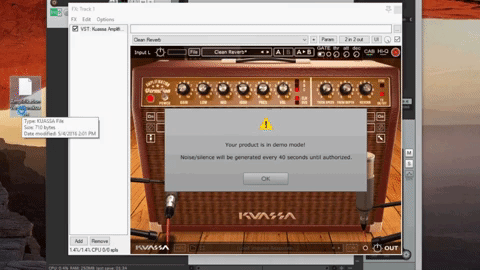
a. When you bought our products via Kuassa webstore, you will receive a payment receipt via the e-mail address you provided at our website’s store page. You will be given a link to download the license file with registration details. Download the license file “ProductName.kuassa”. Simply locate the License File using the [Import License] selection box located at the [File] button on the upper-left corner of the plugin GUI.
b. If you bought from our reseller, you will receive a Serial Code that should be registered in our member area. Please follow this link for complete how to: https://www.kuassa.com/redeem
c. For instruction details, please refer to the Authorization Section of the corresponding product’s user manual.
I bought your product at store X, and received a serial code instead of a license key. How do I authorize my plugin?
See the steps here: https://kuassa.com/redeem
My license file download link is expired
After a purchase via our website, the license file download link on the email sent from our store will be expired after a week. That’s why our Member Area will come handy. Read here to use yours: https://www.kuassa.com/redeem/
Otherwise, send an e-mail to support@kuassa.com, we’ll send you a new one for no charge.
My computer is dead/broken/replaced and I lost my license
That’s where our Member Area will come handy. Read here to use yours: https://www.kuassa.com/redeem/
Otherwise, send an e-mail to support@kuassa.com, we’ll send you a new one for no charge.
How many computers are allowed to be authorized per license?
Users are allowed to authorize up to 5 (five) units of computers with a single license. For example; one desktop and one laptop, or one at your home and one at your office.
You can also authorize other computers, for example: on a rented studio, but please uninstall the plugin and delete the license after you finished.
I owned/completed the A360 (Amplifikation 360) Bundle. I assumed I’d have to buy new amps/effects as they came out, but I see licenses for the new stuff in my account already. Is this intentional?
You’re right, it’s intentional. Even though it isn’t mentioned specifically on the product page, we really want early completers to get an increased value from their Kuassa A360 licenses.
In terms of when we decide to raise the price or require completers to upgrade/update, we’re still debating internally, but this is another story for another day. We’ll see what happens and keep you posted.
I downloaded the license file: “ProductName.kuassa” from e-mail I received after completing my purchase / from member area, but when I attempt to open the file, or double-click the file, it says “there is no association for the file” or “the file extension is not recognized by any application”.
“ProductName.kuassa” is a license file, not a plugin. The license file is supposed to be used to authorize the demo version of our plugin(s) which can be downloaded from here. Here are the steps to authorize the plugin:
- Click on the download button or right-click on your license download link, select “Save Link As” or “Save Target As” (depends on your browser)
Do not rename the file, save the file as “ProductName.kuassa”, to an easy to remember folder, usually Downloads or Desktop. - Some browsers are known to add other extensions such as “.txt” or numbers such as “-1” or “(4)” after the file name. Please delete these extra characters. It should be formatted as“ProductName.kuassa”.
- Open your DAW, load the product, Click on [FILE] button on the top left corner from the plugin GUI and select “Import License“
Select the “ProductName.kuassa”. file that you downloaded, and you’re ready to go.
License Transfer
I want to sell my Kuassa license. Is that possible?
Yes you can. Please note our policy regarding license transfer as follows:
- This is our current policy, which is subject to change at any time in reference to our term of use.
- After the license transfer the new user gets a new license key with his name.
- The new user will get full service and support.
- The new user’s e-mail address is updated in the database.
- The old user’s license for the sold/transferred product will be erased.
- Second-hand plugins cannot be resold or transferred.
- The new user will receive future updates.
- The service fee is $10 x number of plugin(s) or bundled product(s) to cover our support and operational. So, if you want to transfer 2 plugins, you need to purchase 2 license transfer tickets and so on.
- Bundled products are counted as 1 product.
How to transfer/sell my license to somebody?
This is the steps:
- Purchase a transfer license ticket here, the fee is $10(+vat) for each number of product(s) license transfer to cover our support and maintenance.
- Our system will send you a fulfillment e-mail and further instructions to send an e-mail to support@kuassa.com stating:
- Your e-mail address when purchased our product, or Order ID / Serial Code (ABCXXXXXX-XXXX-XXXXX)
- The product(s) you wish to transfer
- The new user’s full name
- the new user’s e-mail address
- We will create a custom order for the new user to proceed, then he will receive a new license with his name. Please note that this step will be processed manually by us, so please be patient.
- We will delete your license from our database.
Member Area
I want to change my e-mail address at the member area. How?
E-mail address change at the member area are done manually. Please inform me your old e-mail address and the new address you want to change to, and e-mail those to support@kuassa.com