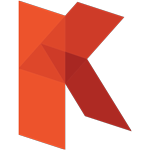REDEEM INSTRUCTION
Here’s the step-by-step guide to redeeming your personal license on member.kuassa.com both from our store or from our resellers
1.
Have You Installed the Plug-in(s) ?
Download the correct installer for your DAW here: https://www.kuassa.com/downloads/ . We supports VST, VST3, Audio Unit and AAX (and Standalone for the Amp Sims), then make sure it runs inside your DAW.

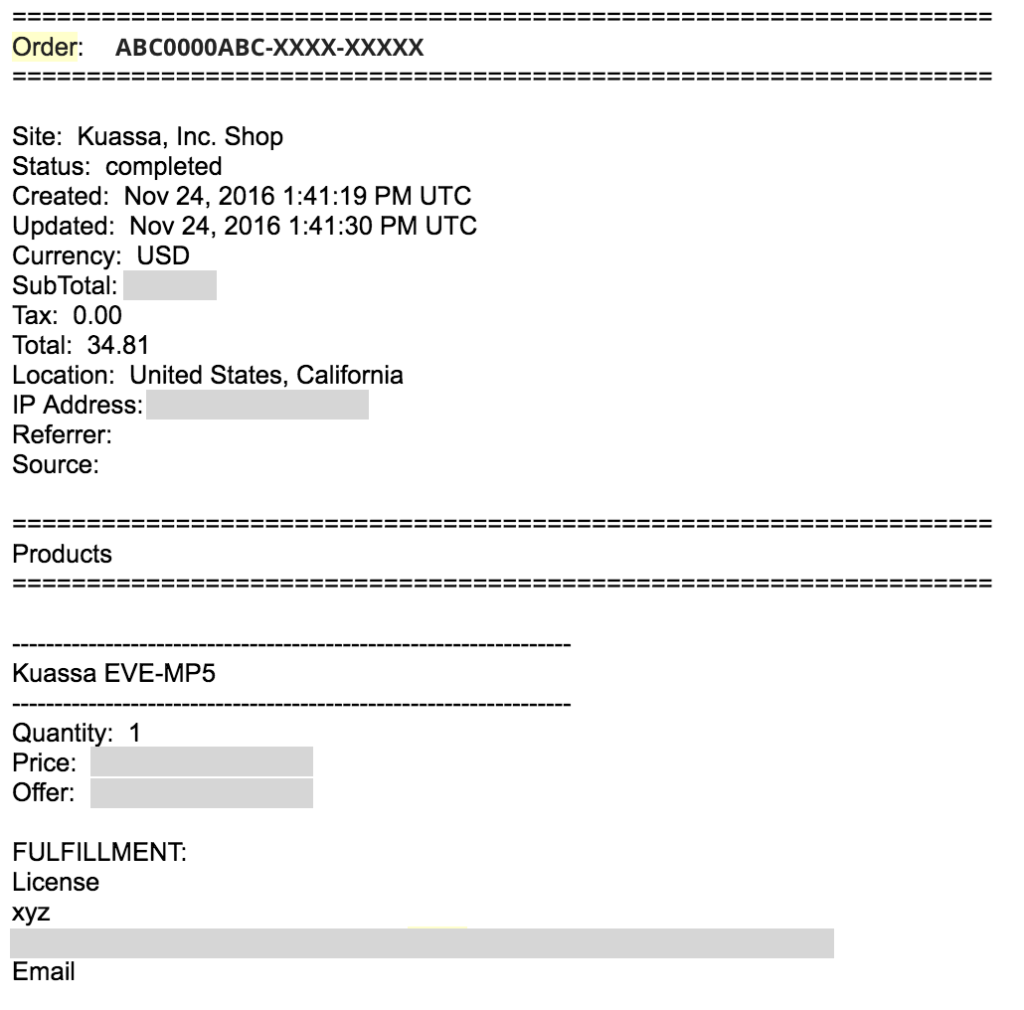
2.
a) From our shop
Other than straightly download from the included license download link (it will expire after a week though). We suggest you to redeem your license at our member area for easy retrieval anytime.
Check your e-mail inbox. , then look for your [Order ID]
After completing a purchase, our system will automatically send you a purchase receipt along with a unique 18-digit [Order ID] to your e-mail address with format like this: ABC0000ABC-XXXX-XXXXX
B) From Our Resellers
Check your e-mail inbox. and look for a Serial Code
After completing a purchase, the reseller’s system will automatically send you a purchase receipt along with a unique 18-digit Serial Code to your e-mail address with format like this: ABC0000ABC-XXXX-XXXXX
3.
Create new account at the Member Area
Visit the Member Area here: https://member.kuassa.com. Then click [register] and fill all the required fields to create new account. You don’t need to provide the same credentials as the ones you entered when you do a purchase.
After registering, our system will automatically send a confirmation email to your inbox containing an [Activation Code]. Simply click the confirmation link provided, or copy the [Activation Code] and paste to the Member Area form. You can sign in with the email address and password right after the [Activation Code] is successfully entered.
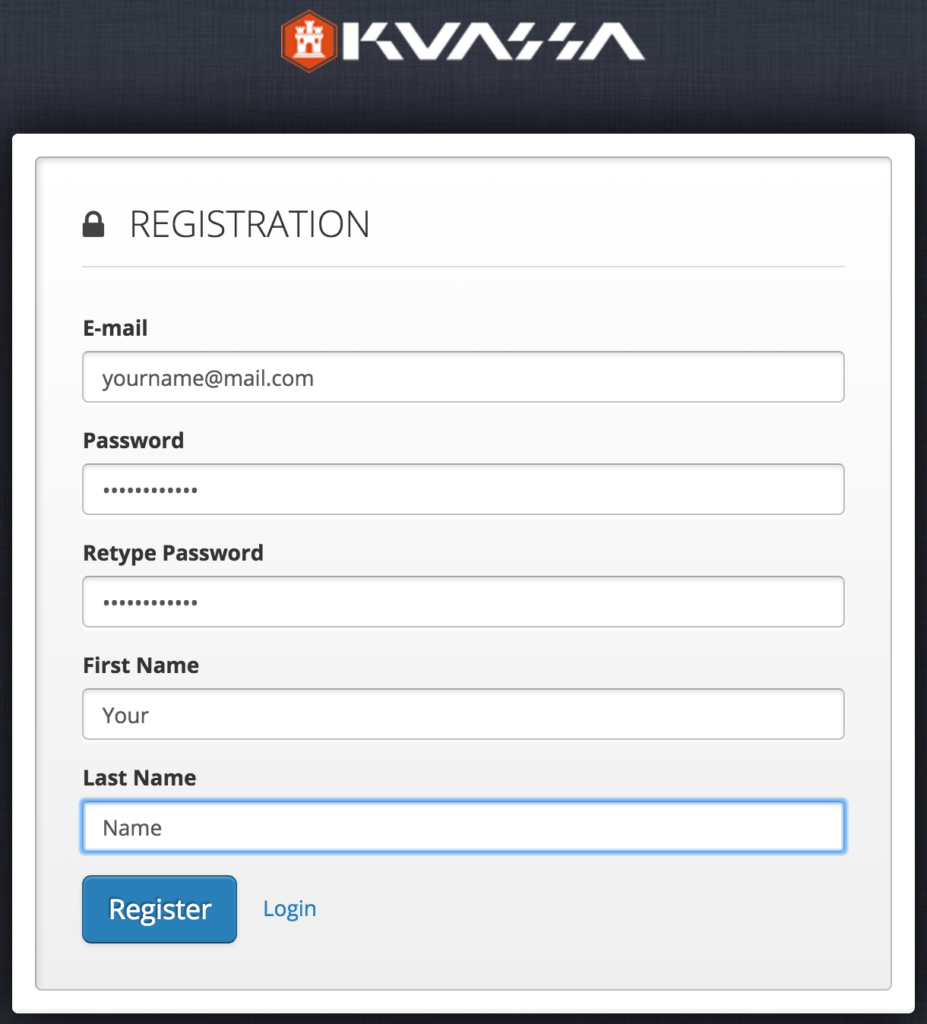
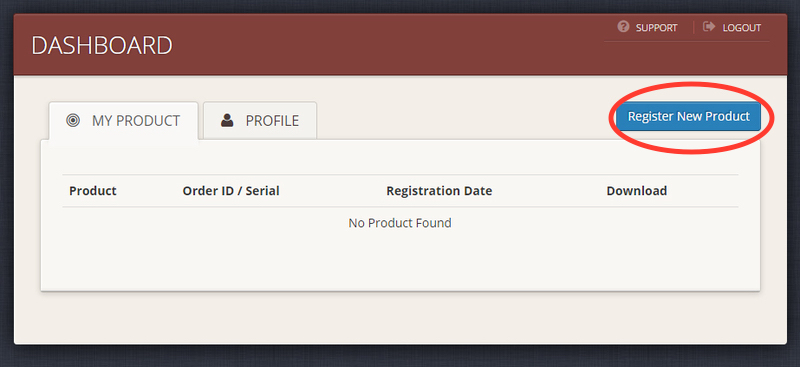
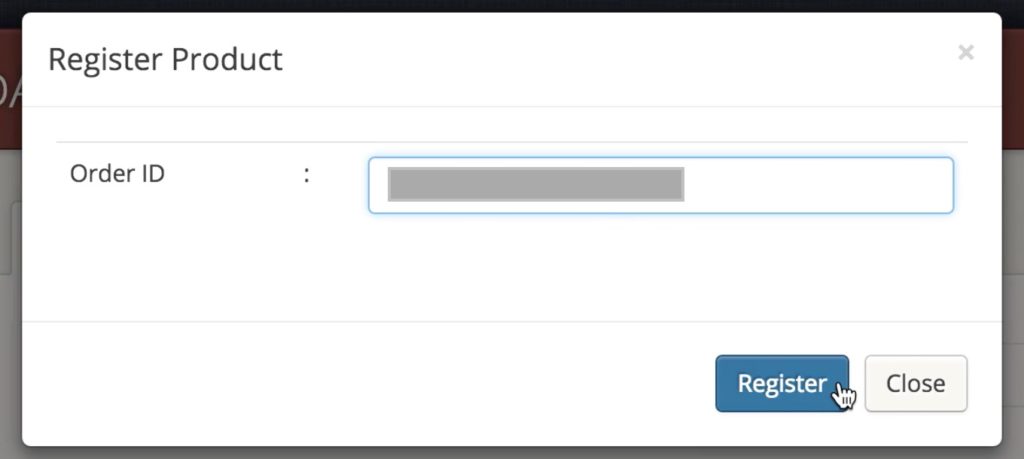
4.
Add the products into your Member Area account
Once inside the Member Area, to add your purchased plugins, click on [Register New Product] and enter your [Order ID]. Then download the [License File] which looks like this: ProductName.kuassa
5.
Download Your License File (s)
After successfully adding the products, it will be safely stored for easy retrieval anytime.
Click the blue [Download] button to save your License File(s) and use it to authorize your plugins.
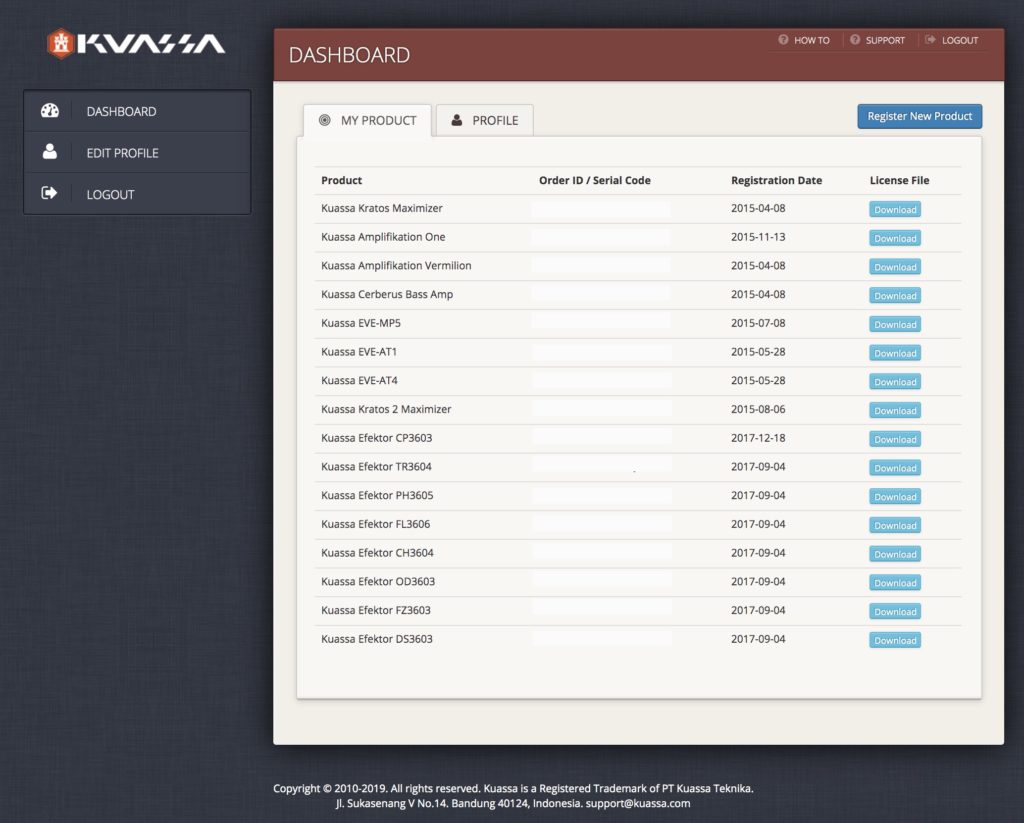
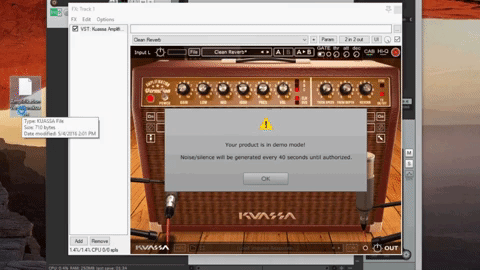
6.
Authorize your product (s)
Use the [License File] to authorize your Kuassa plug-in using the [File] button on the top left of the plug-in’s interface, then point it to the License File(s) you saved from the previous step. Done!