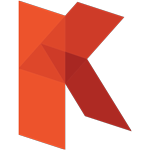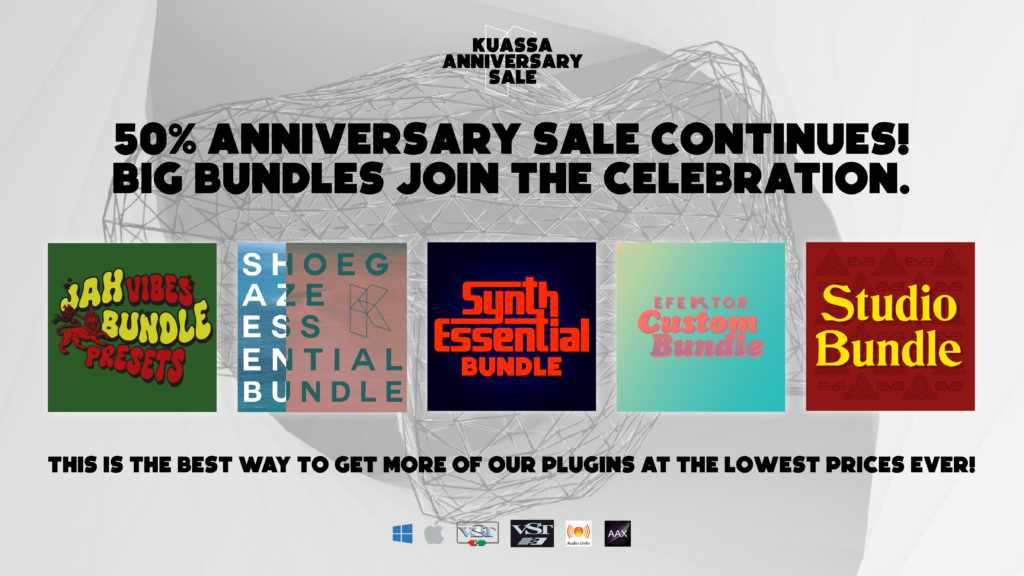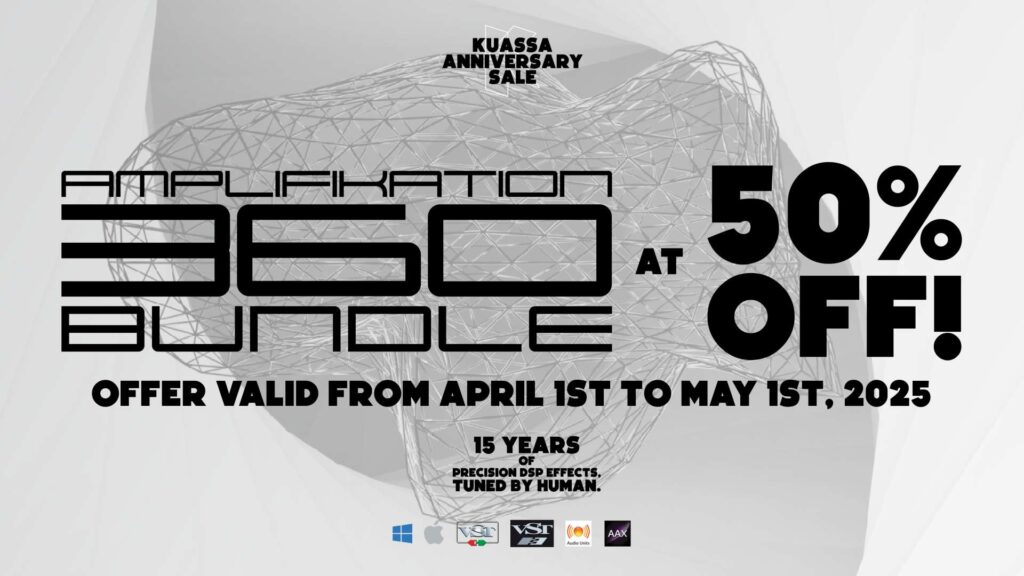In music production, the main goal of a “maximizer”, or in this context a mastering VST /AU / AAX / Rack Extension software plugin, is to safely increase the perceived loudness of a signal. It does so by first limiting the signal at a specified volume threshold —ensuring that the signal never exceeds the threshold— and then applying the same amount of gain to the signal as the threshold. Thus, maximizing in a music mastering software by 10 dB is equivalent to limiting the signal at -10 dB and subsequently applying 10 dB of gain.
Limiting ensures that signal is safe from clipping and peaks after gain application on a mix music (the signal never exceeds 0 dBFS) but also reduces the dynamic range of the signal by cutting off all transients above the specified threshold. Therefore, maximizing is a trade off between perceived loudness and dynamic range in audio.
In practice, this involves maximizing the signal up to the point where dynamic range reduction is perceivable. For complex signals containing lots of transient information (in the form of drums and percussion), this reduction can become very noticeable. Hence most good maximizers employ various timing tricks to convince the listener that their drums are still there. Pre-emptively reducing gain before a transient occurs, for example, ensures that the thump from a kick drum still punches through.
Below we outline a “quick start” guide to setting up your Kratos 2 Maximizer. There are, however, no hard rules of thumb for maximizing; the best way is to compare to a commercially released good quality masters.
- Load an audio file in your DAW and put the Kratos 2 Maximizer on the last insert slot.
- For audio mastering, we recommend setting the [Ceilling] at –0.1 or -0.2 db for additional protection against peaks. We also recommend using the Adaptive mode.
- Play the file and start rotating the [Maximize] knob.
- Watch the [Gain Reduction] meter while rotating the knob. Stop when the reduction occurs regularly during transients and occasionally in between.
- If you start hearing sound degradation (clipping or fuzziness), adjust the [Texture] knob.
- Adjust the [Attack] and [Release] time to suit the material. In general, increasing the [Release] time will result in a tighter sound.
- If you feel that the limiting action is too hard, adjust the [Knee] to soften.
- Keep adjusting the parameters in relation to the [Maximize] knob until you get the desired loudness level. You can compare with other good quality masters as a reference for the best loudness level.
- If you are saving or exporting to a lower bit-depth, turn on the [Dither] section and adjust as you prefer.
- Generally, [Oversampling] should be enabled when using fast [Texture] and [Attack] setting or heavy gain reduction to ensure best possible quality.
- You can also use Kratos 2 Maximizer plugin for creative purpose, such as distort the sound or create pumping effect.